One Switch
Mar 18, 2025
8 MB
1.34.2
macOS 11.0 or later.
Images
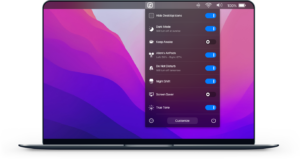
Description
All your powerful switches in one place.
One Switch is a time-saving app designed for Mac that gives you easy access to major switchers like switching between dark/light modes and managing the connection of your AirPods. For your convenience, you can enter the app to display custom switches in the menu bar and disable those features you don’t use often to fit your workflow.
Beautify your interface
When the app is displayed in your menu bar, it never causes a distraction, but it does power to make your UI perfect. One Switch is specifically available for macOS 10.14 and later and looks perfect in both light and dark themes. You have the flexibility to switch between the two modes, or set up the app to switch automatically from sunrise to sunset.
Clean up your desktop
You can use One Switch to hide and show desktop icons instantly. Whether you want to grab the screen or your desktop isn’t neat or you just like to look at a clean desktop, the app has a relevant switch. With just one click, you can clean up all the desktop clutter.
Connect your AirPods
Setting up Bluetooth headphones with your Mac takes at least five steps. With One Switch, there is only one step. You can tap on your AirPods in the menu bar, and One Switch will immediately start connecting to your device without having to go into settings.
Manage distractions effectively
Set up and manage your work hours on your Mac and stay distraction-free. Switch to Do Not Disturb mode, or have the flexibility to schedule your Do Not Disturb hours in the same menu. One Switch automatically disables notifications in case they appear on your screen.
Shape your switching flow
One Switch covers seven switchers at the same time, with more to come soon. If you don’t need to show them all in the menu bar, you can disable unnecessary features in your preferences via the Customize button in the app’s drop-down menu.


